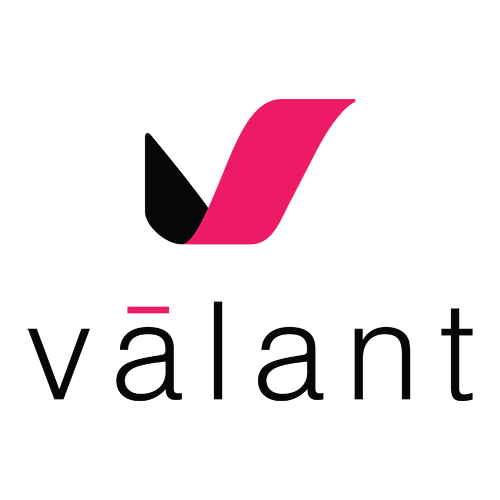Valant EHR
RRC uses Valant which is a cloud-based, HIPAA compliant integrated EHR software suite that supports the clinical and administrative operations of behavioral healthcare clinicians. The EHR offers features including individual and group appointment scheduling, treatment planning, patient engagement, billing, and reporting. Valant collects and organizes data from patients and providers, documents them using guided protocols, and stores them securely.
Click here for RRC Valant EMR Guides
|
Valant Knowledge Base
|
https://help.valant.io/ |